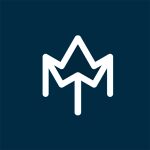When publishing an app in the Apple App Store, you are required to provide app screenshots. The screenshots have a significant impact on your app’s conversion rate. When people search apps in the App Store, your app’s screenshots appear next to the app name and app subtitle. And when potential users come to your app’s product page, the screenshots tell the story about your app and should convince them to download it.
Apple App Store Screenshot Guidelines
The Apple guidelines are pretty straightforward. You must use images and videos taken directly within your app. That means you are not allowed to use images or videos that show, for example, someone holding an iPhone.
Apple gives you ten slots for screenshots per localization. We highly advise that you use all ten slots when uploading the images in App Store Connect if it makes sense. Some apps might use only 5 or 6 screenshots if the app has powerful features and a popular brand name. But generally speaking, every additional screenshot is an added opportunity to show why people need to download your app.
The screenshots must be in flattened JPEG or PNG RGB file format with 72 dpi resolution and without transparency. Each screenshot needs to fit one of the mandatory screen resolutions defined by the Apple App Store (see below).
Apple is specific about showing how people use your app. All screenshots need to be taken from the app; that is, they need to contain the screens from the app. As the data provider, you are responsible for everything you upload, so we suggest using only the elements over which you have intellectual property.
Apple provides new app features with every iOS update (such as dark mode), and we encourage you to try them out. We have often seen that apps that implement iOS features get a little boost in the App Store.
App Store Screenshot Sizes and requirements for iOS Devices
The following essential aspect of designing iOS screenshots is adhering to the Apple device sizes. The tables below outline the required dimensions and the corresponding pixels for portrait and landscape orientation. Apple provides pixel-size specifications for screenshots on iPhones, iPads, Macs, Apple TVs and Apple Watches.
Before looking at the screenshot table, there is one crucial thing to remember. You may provide screenshots for every iOS screen size, but you don’t have to. Three screenshot sizes are default and mandatory:
- 6.5-inch iPhone screenshots with corresponding portrait and landscape sizes
- 5.5-inch iPhone screenshots with related portrait and landscape sizes
- 12.9-inch iPad screenshots for 2nd and 3rd generation with related portrait and landscape sizes
If you don’t provide screenshots for other device sizes, the App Store will use screenshots from one of the mandatory screen sizes. The same is true for videos – App Store will use resolutions defined for 6.5-inch and 5.5-inch screens for iPhones and 12.9-inch screen sizes for iPads. So if you don’t upload the videos for other device sizes, App Store will scale the video from one of the default resolutions.
The column “Screenshot source” and “App preview source” show which device sizes use which type of screenshots and videos by default and which sizes can be used as alternatives.
iOS App Screenshot Sizes for iPhones
| Device Size | Portrait | Landscape | Screenshot source |
|---|---|---|---|
| 6.5 inch | 1284 x 2778 pixels 1242 x 2688 pixels | 2778 x 1284 pixels 2688 x 1242 pixels | Upload 6.5-inch screenshots |
| 5.8 inch | 1170 x 2532 pixels 1125 x 2436 pixels | 2532 x 1170 pixels 2436 x 1125 pixels | Upload 5.8-inch screenshots |
| 4.7 inch | 640 x 1096 pixels (without status bar) 640 x 1136 pixels (with status bar) | 1136 x 600 pixels (without status bar) 1136 x 640 pixels (with status bar) | Upload 4-inch screenshots |
iOS App Screenshots Sizes for iPads
| Device Size | Portrait | Landscape | Screenshot source |
|---|---|---|---|
| 12.9 inch | 2048 x 2732 pixels | 2732 x 2048 pixels | Upload 12.9-inch iPad Pro |
| 10.5 inch | 1668 x 2224 pixels | 2224 x 1668 pixels | Upload 10.5-inch screenshots |
macOS, tvOS, and watchOS App Screenshots Sizes
| Device Size | Portrait | Landscape | Screenshot source |
|---|---|---|---|
| Mac | N/A | 2560 x 1600 pixels 2880 x 1800 pixels | Upload Mac screenshots in one of the listed sizes |
| Apple TV | N/A | 1920 x 1080 pixels 3840 x 2160 pixels | Upload an Apple TV screenshot in one of the listed sizes |
How to create outstanding screenshots for ASO (App Store Optimization)
App screenshots should present your features appealingly and share your messages with your audience in the App Store. People need to understand how your app works and what value it delivers to the users.
Layout
First, think about the orientation of the screenshots you want to use. Both have their benefits and their inconveniences, and it’s essential to be aware of their differences. For example, if your app has different key features, it might not be easy to display all of them in one horizontal screenshot. Using vertical ones would enable more of them to be displayed. This way, the app can have a broader range of content visible to the users without them needing to scroll.
You can also combine horizontal and vertical screenshots. For example, you could go for a horizontal screenshot or video in the search section and then some vertical screenshots on the listing.
The first screenshots are the most important ones to work on. Indeed, users need to be convinced within 7 seconds, the average time they spend on product pages. Consequently, they will need to be quality designs that arouse users’ curiosity.
Screenshot content
Apart from the visual aspect, you need to work on the content you want to share with the users.
The first thing you need to do on this matter is to define a story for your screenshots or adequately present them. To do so, you can follow the A.I.D.A (Attention, Interest, Desire, Action) copywriting technique. By doing so, you will work on creating engaging screenshots that will make users more likely to download your app.
As mentioned earlier, you should include gameplay previews if promoting a mobile game. Indeed, users want to know what playing the game is like and which progression it follows. This kind of content has a significant impact on the conversion rate of your app. At App Radar, we always recommend that our clients include short headlines describing the functionality with important keyword highlights.
Best practices for the screenshots
Before creating your screenshots, you might want to check the best practices. Here are five simple tips for designing screenshots for any app without over-engineering it.
1. Show and tell what your app does
Screenshots help people decide whether they want to download an app. Apple forbids using screenshots outside of the app. You must highlight the most popular and robust features to grab people’s attention. However, don’t exaggerate with promises – if the app doesn’t deliver the expectations, the users will uninstall it, negatively impacting your conversion rate and app store optimization.
2. Put your main features in your screenshots
Although you can upload up to 10 app screenshots, you don’t want to use them for features that are not important, or users don’t search for. The messages should not be too long and need to support the content of the screenshots. We suggest researching the app store and putting the actual user keywords in the screenshots.
3. Try to build a story with screenshots
A good story tells what your app does and how it solves a problem. Start with a critical message summarizing your app value proposition and explaining what features bring to the users and how they solve typical problems.
4. Localize your screenshots
The best part about app screenshots is that each App Store localization has ten dedicated screenshots. With a bit of effort, you can create a new set of messages for each language your serve. Remember that localization doesn’t mean simply translating your existing messages – do market research and adapt your screenshot to the local cultures and specifics.
5. Fulfill the requirements for all iOS devices
During your app store listing creation or update, you will have to upload screenshots at least for the mandatory screen sizes. Instead of showing the different iOS devices in every screenshot, you can use a general screen and place the actual screenshots inside it. That way, you won’t have to create multiple screenshots showing different devices but simply adapt the screenshot sizes, saving yourself a lot of time.